How to Put your iPhone or Other iOS Devices in DFU mode, Recovery Mode and Normal Mode?
What are the three modes of iOS
devices including iPhone, iPad and iPod Touch? Actually they are
respectively normal mode, recovery mode and DFU mode. Then what can we
do with the iOS devices in these three modes? How to put them in DFU
mode, recovery mode and normal mode?
In
general, it’s required to know how to enter/exit these three modes when
you flash, restore, downgrade and jailbreak your iOS devices using
3uTools. Now this tutorial is for you to know what to do when you begin
iOS jailbreaking, flashing and restoring.
1.Normal mode
Keep
the device in normal operating, and connect your iPhone, iPad or iPod
Touch to the computer via the USB cable. Start 3uTools, and then the
device is in normal mode like this:
2. Recovery mode
How to enter recovery mode
- Ensure 3uTools is displaying that your device is in normal mode.
- Turn off the iOS device.
- Press the Power button, and the white Apple logo will appear on the screen.
- Don't release the Power button, and then hold the Home button till the screen become blank.
- Please
release the Power button as the screen become blank, but don’t let go
Home button. The device enters recovery mode when 3uTools detects an iOS
device in recovery mode.
How to exit recovery mode
- Ensure 3uTools has detected an iOS device in recovery mode.
- Hold “Home+Power” at the same time, till the white Apple logo appears on the screen. It means that the iOS device has exited the recovery mode, and is rebooting.
3. DFU mode
How to enter DFU mode
Firstly
hold the Home button, and then the Power button. Continue holding them
for about 4 seconds after the screenbecome blank, and then release the
Power button. Keep holding the Home button till 3uTools detects an iOS
device in DFU mode.
How to exit the DFU mode
Hold “Home+Power” till the Apple logo comes out on the screen, and then the device can exit the DFU mode.
How to Put your iPhone or Other iOS Devices in DFU mode, Recovery Mode and Normal Mode?
![]() Reviewed by GsmJaker
on
01:32
Rating:
Reviewed by GsmJaker
on
01:32
Rating:
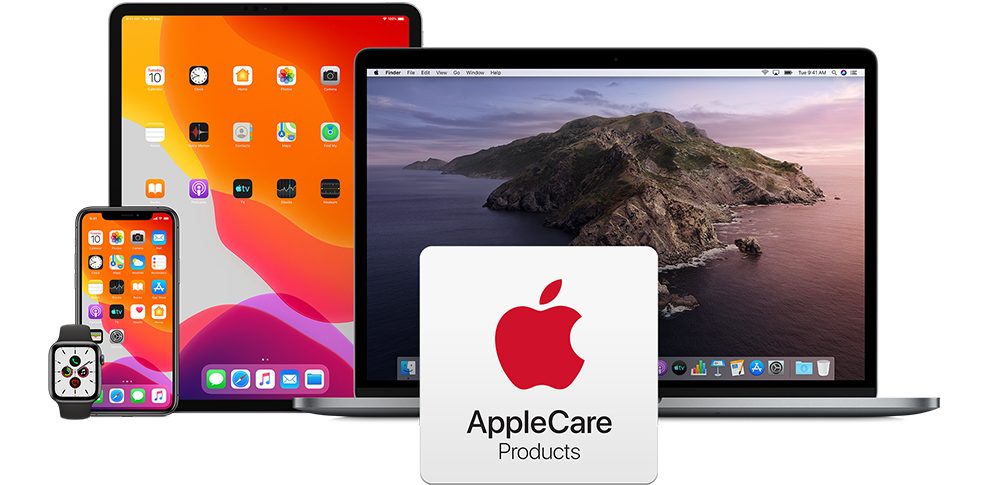

No comments:
Post a Comment